Set options for online meetings and conference calls
Skype for Business Skype for Business Online Skype for Business Online operated by 21Vianet
When scheduling online meetings, you can use the Meeting Options dialog box to help you determine who should wait in the lobby before being admitted to the meeting, who should have presenter privileges during the meeting, and the level of participation allowed for meeting attendees.
If you are scheduling an online meeting with people outside your organization or if it is expected for the meeting information to be shared with a large number of people, it is recommended that you change the “These people don’t have to wait in the lobby” option from “Anyone (no restrictions)” to “Anyone from my organization” in order for the presenter(s) to be able to moderate who is admitted to the meeting.
Note: These options apply to users joining an online meeting using Skype for Business or dialing in using their phones.
Where do I set online meeting options?
Start in Outlook
- From your Outlook calendar, click New Skype Meeting.
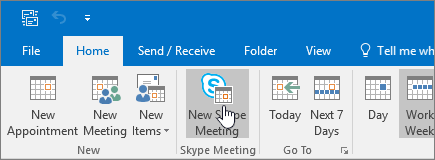
- In the meeting window, click Meeting Options.
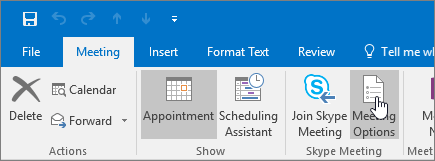
These people don't have to wait in the lobby
The lobby is a virtual place where attendees wait to be admitted to your meeting. Options are:
No comments:
Post a Comment