Setting up your online store
After you've set up Shopify, most of the work is done.
- Your online store will automatically use your Shopify settings for checkout and order fulfillment.
- Your products will automatically appear on your online store.
- Your online store is automatically assigned a unique myshopify domain website address. This looks like
your-store-name.myshopify.comand it's based on the store name that you entered when you signed up.
There are a few steps you should follow before launching to make sure your online store is ready for customers.
On this page
Edit the theme defaults
Your online store uses a default theme, Debut, to lay out content. You can choose a different theme, but either way you will need to edit the theme's default sections using the theme editor:
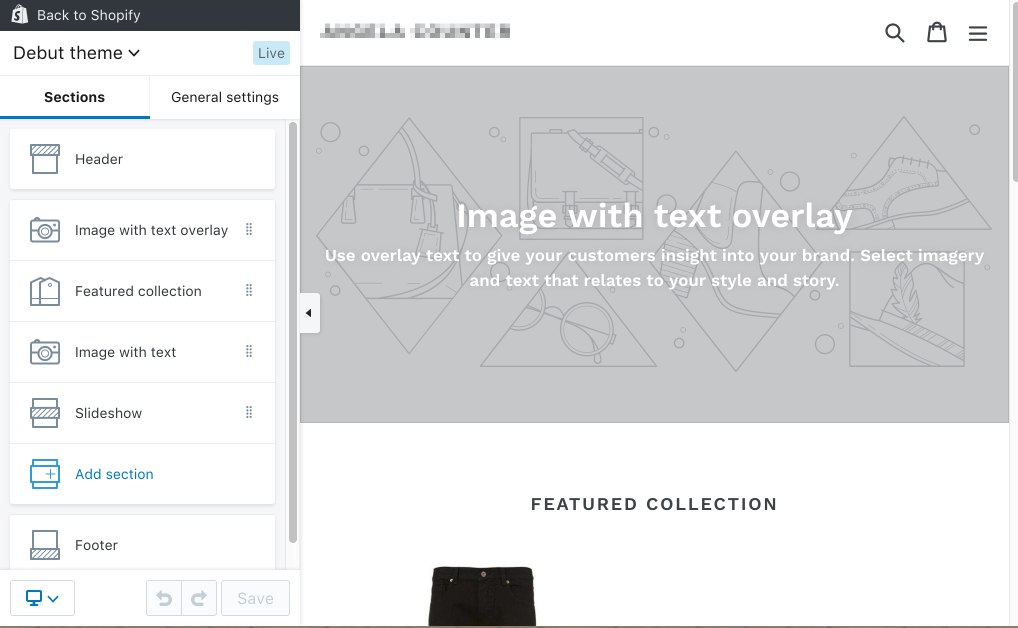
You can also change the General settings for the theme to customize colors and fonts to match your business.
Link to store policies
You should link to store policies from your online store navigation so that your customers will know what to expect for order fulfillment and returns.
Customize and launch your online store
Launch your online store and open for business by removing the password. You can further customize your online store, but it is best to start selling as soon as possible. If you launch your online store, then you can start promoting your products and working to increase traffic to your store. Then you can use reports and analytics to see how customers are interacting with your online store and make improvements based on that information.
There are a few things you can do to customize your online store:
- Use a custom domain to help customers find your online store.
- Choose a different theme and customize it for your business.
- Upload images or other files to use in your theme, product details, webpages, and blog posts.
- Add a webpage with store information.
- Add a blog to share news and other content.
- Group your products into collections to help customers discover them.
- Set up menus to help your customers find their way around your online store.
- Add chat to online store pages by installing Shopify Ping and connecting a messaging app.
Upgrading from Shopify Lite
The Online Store sales channel is automatically added to your Shopify admin in the Sales Channels list, unless you are on a Shopify Lite plan. If you upgrade your Shopify plan from Shopify Lite, then you can add the Online Store sales channel.
Steps:
- From your Shopify admin, click the
+button beside the Sales channels heading. - Within the list of available channels, click Learn more beside Online Store.
- Click Add channel.
No comments:
Post a Comment